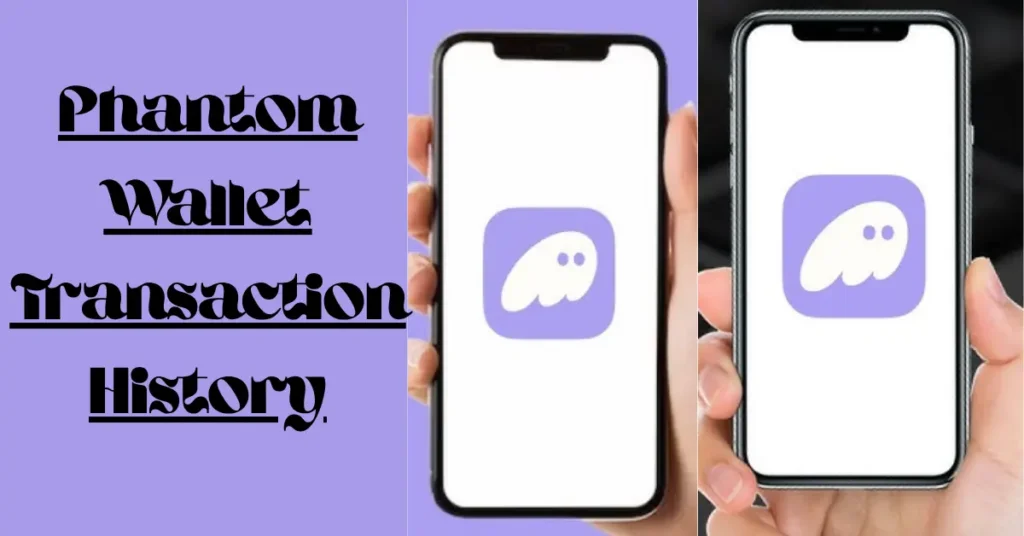Introduction
In the world of Solana-based crypto and NFTs, Phantom Wallet has become one of the most popular and user-friendly digital wallets. It allows users to store, send, receive, and manage Solana (SOL) tokens and NFTs securely—all within a sleek and intuitive interface. Whether you’re an investor, trader, or NFT collector, keeping track of your on-chain activity is essential for transparency, portfolio management, and security.
In this guide, you’ll learn how to view your Phantom Wallet transaction history quickly and accurately. We’ll walk you through how to find your past Solana and NFT transactions, understand the details behind each transfer, and even view more in-depth data through blockchain explorers like Solscan and Solana Explorer.
By the end, you’ll know exactly how to monitor every transaction in your Phantom Wallet—helping you stay organized and in full control of your crypto activity.
What Is Phantom Wallet?
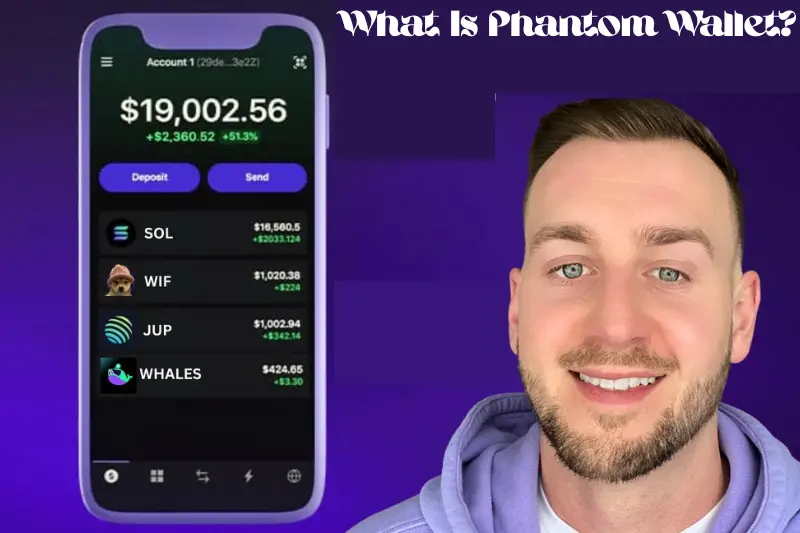
Phantom Wallet is a non-custodial digital wallet designed specifically for the Solana blockchain. It allows users to store, send, receive, and stake SOL tokens, as well as manage NFTs and interact with decentralized apps (dApps) on the Solana network. Because it’s non-custodial, users maintain full control over their private keys and digital assets—meaning no third party can access or move your funds.
One of the reasons Phantom Wallet has become so popular is its simplicity and speed. The wallet is available as a browser extension (for Chrome, Firefox, Edge, and Brave) and a mobile app (for iOS and Android), making it easy for users to access their crypto anywhere.
Beyond basic wallet functions, Phantom provides real-time transaction updates and integrates seamlessly with Solana explorers like Solscan and Solana Explorer, enabling users to view detailed transaction histories. Whether you’re tracking your token swaps, NFT transfers, or staking rewards, Phantom Wallet gives you all the data you need directly within its interface.
Understanding how to navigate and analyze your Phantom Wallet transaction history is key to managing your Solana portfolio effectively—and that’s exactly what we’ll explore in the next sections.
Why Checking Your Transaction History Matters
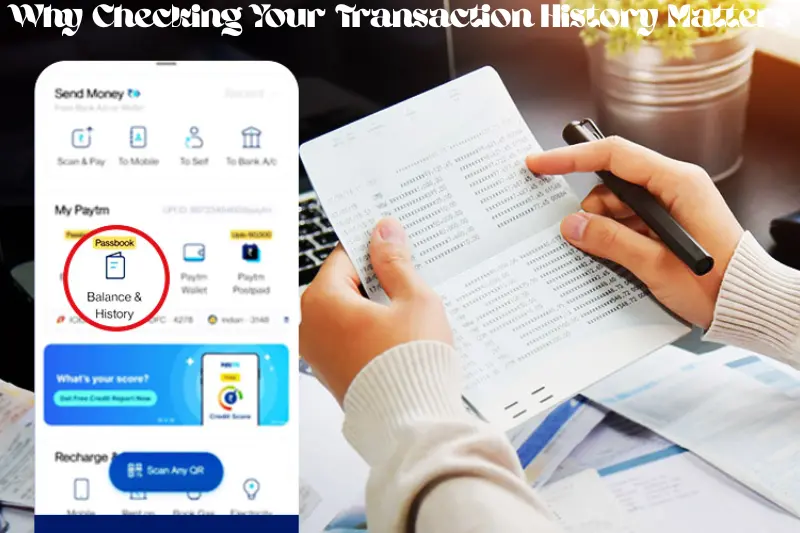
Whether you’re an active trader or a casual crypto holder, regularly reviewing your Phantom Wallet transaction history is essential. Each transaction you make on the Solana blockchain is permanently recorded, and staying aware of these records helps you manage your digital assets more efficiently.
Here are a few key reasons why checking your Phantom Wallet transaction records matters:
Transparency and Security
Monitoring your wallet activity ensures that every transaction—whether it’s a token transfer, swap, or NFT trade—is legitimate. If you ever notice suspicious or unauthorized activity, you can act quickly to protect your assets.
Financial Tracking and Budgeting
Keeping an eye on your Solana wallet activity helps you track where your tokens are going, how much you’re spending on gas fees, and how your holdings are changing over time. This is especially useful for investors who manage multiple tokens or participate in DeFi platforms.
Record-Keeping for Taxes and Reports
As crypto regulations evolve, accurate record-keeping becomes more important. By reviewing your Phantom Wallet transaction history, you can easily find data needed for tax filings, audits, or personal accounting.
NFT and DeFi Tracking
If you’re involved in NFTs or decentralized finance (DeFi) on Solana, checking your Phantom Wallet activity helps you keep tabs on NFT purchases, mints, and sales, as well as liquidity pool deposits and withdrawals.
By maintaining a clear view of your wallet’s activity, you gain both peace of mind and better financial control. In the next section, we’ll go step-by-step through how to view your transaction history in Phantom Wallet so you can see all your Solana and NFT transactions in one place.
How to View Transaction History in Phantom Wallet (Step-by-Step Guide)
Phantom Wallet makes it easy to track every Solana (SOL) and NFT transaction directly from your browser extension or mobile app. Whether you’re checking recent token transfers or confirming a completed NFT sale, you can find all your Phantom Wallet transaction history in just a few clicks.
Follow these simple steps:
Step 1: Open Your Phantom Wallet
Launch the Phantom Wallet extension on your desktop browser or open the Phantom mobile app.
- Log in with your password or biometric authentication.
- Make sure you’re connected to the correct Solana account if you have multiple wallets.
Step 2: Go to the “Activity” Tab
Once your wallet opens, look for the Activity tab — it’s represented by a small clock icon.
- This tab displays your recent Phantom Wallet transactions, including SOL transfers, token swaps, staking activities, and NFT movements.
- Each transaction shows a brief summary such as the token amount, direction (sent or received), and timestamp.
This is your primary dashboard for viewing and managing your Phantom Wallet transaction records.
Step 3: Click on a Transaction for More Details
Tap or click on any individual transaction to view more information, including:
- Transaction type: Send, receive, swap, or stake.
- Amount transferred.
- Wallet addresses involved.
- Network fees (gas).
- Transaction status (completed or pending).
This gives you a quick way to verify what each activity represents and confirm the details of every blockchain action.
Step 4: View Transactions on Solana Explorer or Solscan
Phantom Wallet integrates directly with Solana blockchain explorers like Solscan and Solana Explorer for deeper insights.
- Click on “View on Solscan” or “View on Solana Explorer” at the bottom of a transaction window.
- This will open a new browser tab showing complete blockchain data such as block height, confirmation time, and signature hash.
Using Solscan or Solana Explorer allows you to cross-check your Phantom Wallet transaction history with the live Solana blockchain—ensuring full transparency.
Step 5: Refresh Your Activity Feed
If a recent transaction doesn’t appear immediately:
- Click refresh in the wallet or close and reopen the app.
- Solana transactions are fast, but sometimes data syncs can take a few moments to update.
By following these steps, you can easily track, verify, and analyze your Solana and NFT transactions right within your Phantom Wallet or through trusted Solana explorers.
How to Track NFT Transactions in Phantom Wallet
If you’re active in the Solana NFT ecosystem, Phantom Wallet gives you a simple way to monitor every NFT transfer, mint, and sale. Unlike traditional tokens, NFT transactions involve unique digital assets — so it’s important to understand how they appear in your Phantom Wallet transaction history.
Here’s how you can track your NFT activity:
Open Your Phantom Wallet and Go to the “Collectibles” Tab
- In the Phantom Wallet app or extension, click on the “Collectibles” tab.
- This section displays all the NFTs stored in your wallet — from profile picture (PFP) collections to gaming and art NFTs.
- When you send, receive, or mint an NFT, the wallet automatically records it as a transaction in your Activity tab.
Check NFT Transfers in the “Activity” Tab
To view NFT transaction details:
Navigate to the Activity tab (clock icon).
- Look for entries labeled as NFT received, NFT sent, or NFT minted.
- Each entry shows the name of the NFT collection, transaction date, and status.
You can click on any NFT transaction to view its blockchain signature, just like regular token transfers.
View NFT Transactions on Solscan or Solana Explorer
For a deeper look at your NFT’s on-chain data:
- Click “View on Solscan” or “View on Solana Explorer.”
- You’ll see full NFT metadata, token mint address, transaction history, and confirmation details.
This helps verify authenticity and ownership, especially if you trade NFTs on marketplaces like Magic Eden or Tensor.
Using Solscan to review your Phantom Wallet NFT transactions is one of the best ways to ensure transparency and trace every move your digital collectibles make.
Troubleshooting Missing NFTs
If you recently received or purchased an NFT but don’t see it:
- Refresh the wallet or reconnect to the Solana network.
- Make sure the NFT’s metadata is verified on the blockchain.
- Check Solscan with your wallet address to confirm the transaction was successful.
By regularly checking your NFT transactions in Phantom Wallet, you’ll always know where your assets are, when they moved, and what actions were taken—ensuring full visibility and control over your Solana-based digital collectibles.
Troubleshooting Missing or Delayed Transactions
Sometimes you might notice that a recent Phantom Wallet transaction—whether it’s a SOL transfer, token swap, or NFT purchase—doesn’t appear right away in your transaction history. Don’t worry; this is usually a temporary issue and can be resolved easily. Below are the most common reasons and their solutions.
Transaction Pending or Network Congestion
The Solana blockchain is known for its speed, but during times of high network activity, transactions can take a bit longer to confirm.
What to do:
- Wait a few minutes and refresh your Phantom Wallet Activity tab.
- Click “View on Solscan” to confirm whether the transaction is still pending or already processed on-chain.
If it appears on Solscan or Solana Explorer but not yet in Phantom, the wallet may just need to sync.
Wallet Not Synced Properly
If you haven’t opened Phantom Wallet in a while, it might not be fully synced with the latest blockchain data.
Fix:
- Close and reopen the Phantom app or browser extension.
- Make sure you’re connected to a stable internet connection.
If necessary, log out and log back in to trigger a fresh sync.
Wrong Wallet or Network Selected
If you manage multiple Phantom Wallet accounts or test networks, you might be checking the wrong one.
Check:
- Ensure the correct wallet address is selected from the dropdown.
- Verify that you’re on the main Solana network and not a testnet environment.
Transaction Failed or Rejected
Occasionally, a transaction may fail due to insufficient funds, low network fees, or a canceled approval.
How to confirm:
- Click “View on Solscan” to check the transaction status.
- If it says “failed” or “rejected,” you’ll need to resend the transaction with proper gas fees or correct parameters.
Phantom App or Extension Needs Update
Using an outdated version of Phantom can cause syncing issues or missing activity logs.
Fix:
- Update your Phantom Wallet to the latest version via your browser’s extension store or mobile app store.
- Relaunch the app after updating to reload all transaction data.
Solana Network Issues
On rare occasions, Solana may experience network slowdowns or temporary outages.
Action:
- Visit status.solana.com
to check for network-wide issues. - If the network is under maintenance, wait until it’s fully operational before retrying transactions.
By following these troubleshooting steps, you’ll usually find the cause of a missing or delayed Phantom Wallet transaction within minutes. Always remember that your transaction history is stored on the blockchain, so even if it doesn’t immediately appear in Phantom, it remains permanently recorded on Solana.
Tips for Managing Your Phantom Wallet Transaction History
Once you know how to view your Phantom Wallet transaction history, the next step is learning how to manage it efficiently. Staying organized helps you track your spending, monitor profits, and keep accurate records for tax or audit purposes. Here are some useful tips to help you make the most of your Phantom transaction data.
Export Your Transaction Data
Phantom Wallet itself doesn’t yet offer a direct export feature, but you can use blockchain explorers like Solscan to download your transaction records.
- Visit Solscan.io
and enter your wallet address. - Filter by date or transaction type.
- Export the results or copy them into a spreadsheet for analysis.
This makes it easier to organize your crypto transactions for tax reporting or personal bookkeeping.
Use Third-Party Solana Portfolio Trackers
To get a clearer overview of your assets and activity, consider connecting your wallet to Solana portfolio trackers such as:
- Step Finance
- Sonar Watch
- Solfolio
These tools automatically sync your Phantom Wallet transaction history, showing you performance charts, yield data, and NFT value trends—all in one dashboard.
Keep a Regular Backup of Your Records
Even though blockchain data is permanent, keeping personal backups ensures you have quick access to your transaction data offline.
- Periodically save your exported Solscan reports or screenshots of major transactions.
- Store them securely in encrypted cloud storage or an external hard drive.
Monitor Activity for Security
Set a routine to check your Phantom Wallet activity at least once a week.
- Look for unknown transfers or token approvals.
- Revoke access to suspicious dApps if needed (you can use Revoke.cash
for this).
Regular monitoring helps you act fast in case of any unauthorized activity.
Categorize Your Transactions
For easier tracking and financial planning, categorize transactions into groups such as:
- Incoming SOL or tokens
- Outgoing transfers
- NFT sales and purchases
Staking rewards
This helps you understand your cash flow and identify where most of your funds are being used.
Stay Updated on Phantom Features
- Phantom Wallet frequently updates its features, sometimes adding new analytics or activity tools.
- Follow Phantom Wallet’s official Twitter or blog for feature announcements.
- Update your wallet regularly to benefit from the latest transaction insights and performance upgrades.
By managing your Phantom Wallet transaction history proactively, you can stay organized, ensure compliance with regulations, and maintain complete visibility over your Solana activity—whether you’re a trader, investor, or NFT collector.
Conclusion
Tracking your Phantom Wallet transaction history is one of the smartest habits for any Solana user. It gives you full visibility into your crypto and NFT activity, helps you detect any unusual transactions, and makes it easier to stay compliant with tax or financial reporting requirements.
With Phantom’s intuitive Activity tab, you can instantly review every transfer, swap, or NFT trade you’ve made. And by connecting your wallet to trusted tools like Solscan or Solana Explorer, you can dive even deeper into your transaction details—ensuring total transparency and accuracy.
Whether you’re managing tokens, staking rewards, or NFT collections, regularly checking your Phantom Wallet transaction records will keep your portfolio organized and secure.
In summary: staying on top of your transaction history isn’t just about record-keeping—it’s about control, safety, and smarter crypto management.
So, open your Phantom Wallet today and take a few minutes to explore your recent transactions. The more familiar you are with your wallet activity, the more confident and informed you’ll be in every move you make on the Solana blockchain.